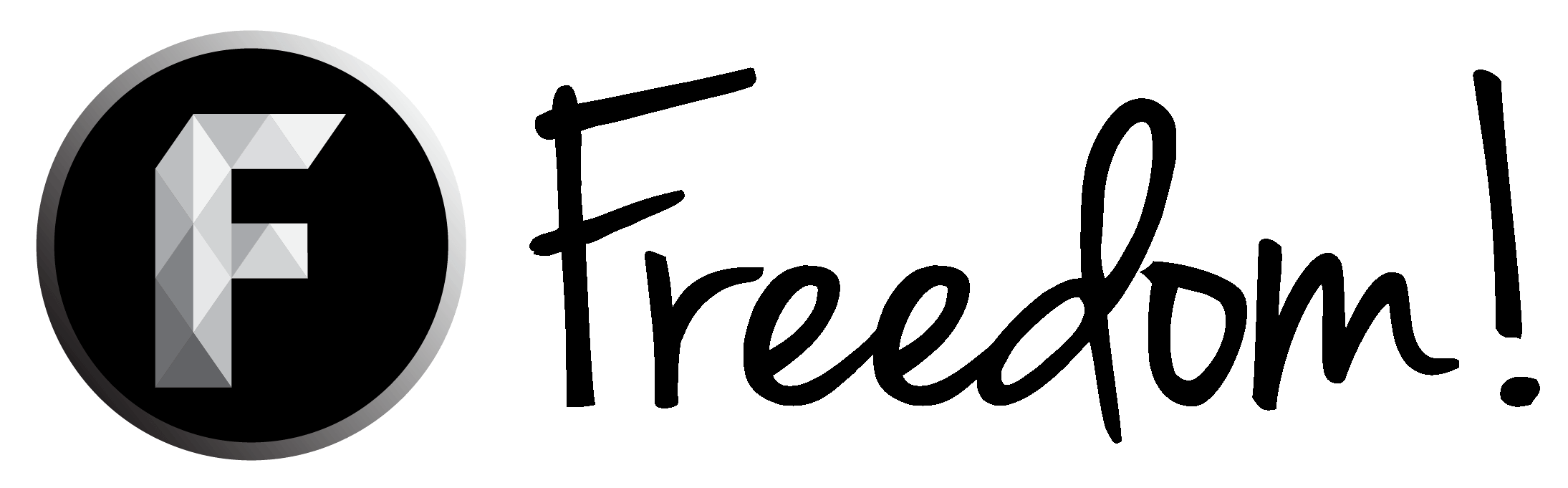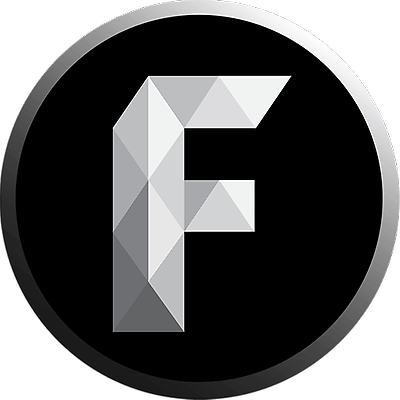Hello all,
Today I though I’d create a guide to creating the best C.R.I.B resources possible. As there is a contest running until the 27th of April in the C.R.I.B this can be useful to making your resource stand out. So to start you need to create something you want to place in the C.R.I.B. This can be quite a few things such as:
Today I though I’d create a guide to creating the best C.R.I.B resources possible. As there is a contest running until the 27th of April in the C.R.I.B this can be useful to making your resource stand out. So to start you need to create something you want to place in the C.R.I.B. This can be quite a few things such as:
- GFX, (screenshots, pictures, templates e.t.c)
- VFX (Intro’s / Outro’s templates, Animated buttons e.t.c)
- Footage (from games, real life e.t.c)
- Music (original pieces, soundFX e.t.c)
- Services (offer your services to others with anything like GFX & VFX work)
- VFX (Intro’s / Outro’s templates, Animated buttons e.t.c)
- Footage (from games, real life e.t.c)
- Music (original pieces, soundFX e.t.c)
- Services (offer your services to others with anything like GFX & VFX work)
Once you’ve made your resource item, we can start on the creation of the resource on the forums. Before you go any further I suggest you take the time to read the C.R.I.B rules if it is your first time making a C.R.I.B item.
Start by accessing the C.R.I.B section of the forum using the menu item listed “C.R.I.B”. From there you’ll be greeted by the C.R.I.B page with a long list of resources showing in order of ratings by default. To add a new resource start by selecting the “Add Resource” button in the top right and then selecting the category your resource fits into.


Once there you’ll be greeting with a page fill boxes that need filling. Start by selecting a prefix that fits your resource, you can always choose other if none of them really fit, its not that important. Next make up a title for your resource that best describes what it is, don't use clickbait or anything like that as its kinda pointless here, Just keep it simple. for instance "Dishonored HD Screenshot Pack". Follow that up with a short and simple description of the resource, this area can be used to explain the resource a little further. Next you'll want to add a version string, this is up to you but most either use the date like "13-04-2017" or the american version if you're like that. You can also use 1.0, 1.1 e.t.c here to, it doesn't matter that much. Got that done? Great

Next we are going to paste the link which will be used to allow people to download the resource. You will need to upload it somewhere online for this to work. There are several options for this but the safest ones are google drive (make sure you share it), one drive or equivalent or a web-hosting server that you use and can guarantee will be around for a while (its what I use for smaller items). Its common practice to compress your files, into a .ZIP, if there is more than one for convenience so make sure you do that before you upload. Don't bother doing this with gameplay as it will take too long and isn't really worth it. instead us a program such as HandBrake to compress the gameplay a bit if its over 1GB. Once you have the link just place it in there.
Next is one of the most important parts, the description! Here you need to write a bit about your resource and what it has to offer. But to start your need to offer a preview of your resource so people can see what they are getting before downloading the resource. if its gameplay then a YouTube unlisted video will do, however if its GFX you'll need to make a .GIF of the images for this part. I recommend gifmaker.me for this as you don't lose that much quality in the .gif. Once made you'll need to uploaded it on a image hosting site, I personally trust Imgur for this as its good and offers all the links you need. Now that's done place it at the top of the description, see example (center-ing it is option but looks nice). Now we can move on to the main description, there isn't much to guide here as it varies per resource but including a list of whats in the resource is always good along with the quality the resource is in (footage only). Once your done with that you should have around 10 or so lines of text (some gaps are okay) your good for the next box which is the tags. You should use this in a similar way you'd use it on YouTube but try not to over do it, around 7-14 tags is enough for here. Done? good you're nearly there


Finally we just have a few boxes to fill. This section can be done very quickly

Now you'll be taken to the newly made resource page that you just made, well done you've made it

That's the resource made

I hope this guide was helpful to all you making C.R.I.B entries. fell free to let me know what you though of the guide and if you need any help with the C.R.I.B just let me know and I'll be happy to help.