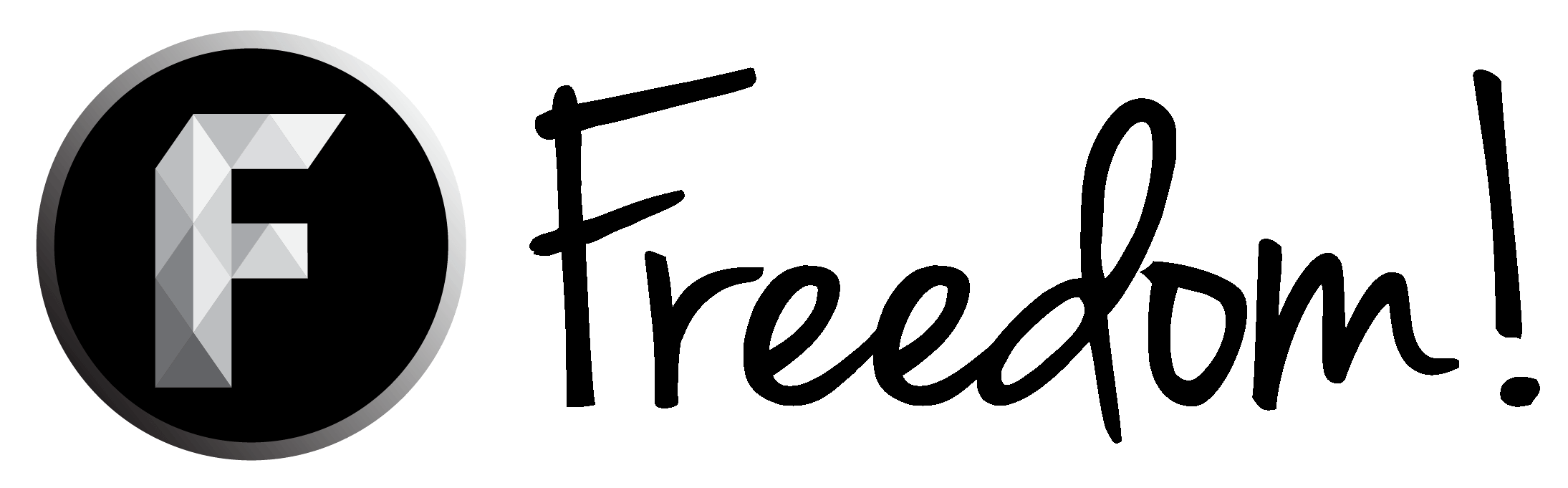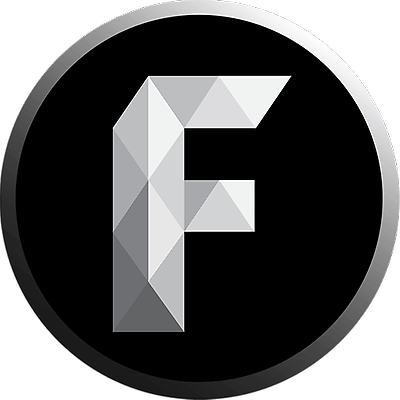Hey whats up everyone! Today I am going to be doing a in-depth tutorial on how to create, post, and manage your YouTube Channels Facebook page. (If you don't have one already.)
Things I will be covering in this guide:
Facebook Creation
So, you are now logged into Facebook with your personal Facebook account and you are asking, "RizenGamer, what do I do now?" Well don't you worry I will cover all the essentials!
Step 1.
First we need to go to the drop down menu (right beside notifications button.) and find the link that says "Create Page."


Step 2.
Now that we are on the create page screen you should see this page appear:

Since we are creating this page due to our YouTube Channel, we should choose the option "Artist, Band, or Public Figure"
Step 3.
After choosing the "Artist, Band, or Public Figure" tab, two small boxes should appear. The first box says "Choose a Category" and the secound says "Name." Enter the option "Entertainer" and Enter the Name of your desired Facebook Page. (I used something related to my YouTube name. Check names below.)
- YouTube Name: RizenGaming
- Facebook Page Name: The Rizen Gamer
Step 4.
Awesome! Now we have our Facebook Page almost completed. You should have the pop up show up on your screen below:

Now that we have gotten to this step, you want to add a small discription about your YouTube Channel and Facebook Page. For example here is the one I use for my Facebook Page: ("Rizen Gaming creates HD quality content involving Let's Plays, Walkthroughs, and many more video game related content! Rizen Gaming also gives the viewer a 100% video game experience.")
Step 5.
If you don't have a Profile Picture, you can hit the "Skip" button. I will cover how to create a HD quality profile picture in the next section. (If you do have a Profile Picture created, you can upload the image from your computer or, if you have it saved somewhere online you can import it from a website.)
Step 6.
When you get to the "Add to Favorites" tab, Facebook will ask if you would like to add your page your favorites bar on your newsfeed. This is for easy access to your page without going to the drop down menu and trying to find your page. This can be a time saver when you have multiple pages you are trying to manage.
Step 7.
The "Preferred Page Audience" tab is a very important tab! This allows you to reach people of the same age group as you and same interests. This is very helpful when using Facebook Page Ads later in the tutorial.
Step 8.
Now you have completed your Facebook Page! Now in the next section I will be covering how to create your Facebook Profile Picture and Banner.

Creating Your Facebook Profile Image & Banner
Since we have finally completed your Facebook Profile, now we need to add an attractive and appealing Profile Picture and Banner.
Creating your HD Profile Picture does require to have Adobe Photoshop. However, there are other alternatives to creating your Profile Picture and I will add them down below:
***** IMPORTANT *****
When creating your Facebook Profile Picture be sure to use the dimensions: 180x180. This way your image won't be cropped or distorted.
**************************
Step 9.
Now that you have the profile picture created, go back to your newly created Facebook page, and click Add Photo.

After you add the image, the page should look like this: ( I will add my Facebook Profile Pic for an example.)

Step 10.
After adding our awesome profile picture, we can now add our Facebook Banner.
***** NOTE *****
When adding your Facebook Banner be sure not to add any icons that look like play buttons. (Ex: YouTube Icon) For some reason Facebook won't allow you to advertise your page with this in your banner.
Be sure when creating your Facebook banner, that you space the banner and profile picture apart or your Profile Picture will overlap your Banner.
Also, be sure your Facebook banner dimensions are: 851 x 315. This way the image won't be distorted or cropped.
******************
To add a banner, simply click on the camera icon in the left hand corner of the default banner.

After we upload the banner, we should have something like this:

Arranging Facebook Page Settings
We are halfway to completion! YAY!
So the next bullet on our list is "Arraging Facebook Page Settings." This section will cover what to have, and what not to have enabled on your Facebook Settings.
Step 11.
To go into your Settings tab click on the "Settings" button located just below the notification bar.

After clicking on "Settings" you should have this screen pulled up:

Since there are so many tabs to go through in the settings tab I will type a short summary of what they are down below. Be sure to play around with the different settings to optimize your Facebook page accordingly. (I will only be covering the main tabs in "settings" which are located on the left side of the image above.)
- General: Be able to change the basic settings for your Facebook Page such as posting restrictions, page visability, age restrictions, etc.
- Messaging: Enabling features such as private messaging, so fans can send you messages to your personal inbox. Also, adjust response time message settings.
- Page Info: Edit information such as page name, Category, description, etc.
- Post Attribution: Change settings as who can post on your page. (I would recommend skipping this, because you want to post as yourself and not your personal Facebook account.)
-Notifications: Change notification settings, like when someone likes your page, shares, etc.
- Page Roles: This comes in handy when two or more people are running the page at one time. Apoint admins to your Facebook page.
- People and Other Pages: List of people that liked your page.
- Preferred Page Audience: Change settings to promote to an audience with the same interests as you.
- Apps: Add different type apps to your Facebook Page.
- Instagram Ads: Link your Facebook Page to instagram (If you have one) and advertise your page on Instagram.
- Featured: Add different page owners for your created Facebook Page
- Page Support: Self explanatory.
Advertising Your Facebook Page
Since we have our Facebook Page fully operational now, we are ready to promote our Page. Now, we have two options, we can advertise using Facebook's paid ad service (Yes, it takes real money) or do it the old fasion way and post our page all over the internet.
Personally, I think it is easier to pay $5 and get about 10 - 15 likes a week, than created post after post on how people should like your Facebook page. I normally stay to busy to do the second option.
First off I will talk about how to promote using Facebook Page Ads.
Facebook Promotion Ad
So when we are trying to advertise our new page with Facebook promotion, you should see a button that says "Promotion" located to the right below your settings tab. Click that button.
Two options should appear:
- Promote Your Page
- Invite Your Friends

Click "Promote Your Page." This box should pop-up, be sure to fill out the information in the boxes and don't forget to add appealing images and text to your ad. (RIP my adblock)

After creating the perfect advertisement, add all your personal information, and sit back and watch the likes roll in!
Facebook Non-Paid Ads
For this part, I would recommend posting your Facebook page to websites and forums. One great example is Reddit. Reddit is filled with awesome places to advertise your Facebook page and YouTube channel. Also, speaking of YouTube channels, be sure to add your Facebook page to your YouTube channel. (Image below is an example of my channel.)

To do this follow the directions below:
Go to channel > Hover over YouTube banner > Click on edit button in the top right corner of banner > Edit Links > Paste Facebook Page link under "links" section.
Facebook Growing Tips
Now with this guide coming to a close, I wanted to add one more section to maybe help users grow their Facebook Page and later grow their YouTube channel. I have been using my Facebook page to advertise my YouTube channel for a month now and it's just now getting off its feet. Here is a few tips to get your page off the ground!
Useful Tips
1.) Post Frequently: By posting frequently on your page, it allows visitors to realize that you are keeping the page fresh and constant, with new topics and discussions, which can in-turn make the visitor come back for more. The key here is to keep the visitor interested. Also, be sure to post things that interact with your audience. Ask them questions about your newest video or what they would like to see next. I would also recommend you trying to post about everyday on your Facebook page whether it being a funny picture or series post.
2.) Advertise Your Page: As I mentioned earlier in the tutorial, post on forums and other websites. There are a ton of different websites out there that can advertise your Facebook page. Reddit for example is a great place to advertise your page, it has a large population and can get some critique on your page. However, be sure you are posting in the correct location or bad things can happen...
3.) Promote With Other Social Media Sites: This is pretty self explanatory. If you have an Instagram account advertise your Facebook Page on there. If you have a twitter account advertise your Facebook Page on there as well. There are so many options to use when dealing with social media. Use that to your advantage. I personally use Facebook and Instagram only because I don't have much time to operate 3 to 5 different social media accounts. However, everytime I get the chance I try to use Instagram to promote my YouTube channel as well as my Facebook page and vise versa.
4.) Use Social Media Icons In Your Facebook Banner: Going along with Banner creation in the previous section, adding social media icons to your banner can sometimes become an eye catcher. I use this in both my Facebook banner and YouTube channel banner. It allows your audience know that you are on other social media sites, and because of this, the people that don't like to browse Facebook can check you out on their preferred social media site.
5.) Spead To Different Social Media Sites: Mentioned in the 4th tip, try to use multiple social media sites to help grow your YouTube channel. This option is free so use that your advantage! However, by adding multiple social media sites, it can be alittle harder to manage and post everyday. Possibly a quick solution to this is by creating a social media posting schedule. For example, post a new status every Monday to Facebook. Create new post for Instagram every Tuesday. Create new tweet every Wednesday, etc.
Conclusion
That is about it for my tutorial on creating, managing, growing your Facebook page for your YouTube channel. I hope you enjoyed the tutorial and found it helpful and informative. I personally love helping other YouTubers grow and by doing so, hoping to grow my channel as well so we can all grow together. Be sure to share to any new YouTubers so they can grow with us!
Again thank you so much for checking out my tutorial, and I am hoping to post another one very soon.
Also, if you would like to check out my other tutorial on "7 Helpful Tips to Grow Your YouTube Channel" please feel free to click the link below!
"7 Helpful Tips to Grow Your YouTube Channel": https://freedom.community.tm/threads/7-helpful-tips-to-grow-your-youtube-channel.179661/#post-813958
Thank you, and I hope you have a wonderful day!
Things I will be covering in this guide:
- Creating your Facebook Page
- Creating your Facebook Profile Pic and Banner
- Arranging your Facebook Page Settings
- Advertising Your Page
- Useful Tips and Tricks
Facebook Creation
So, you are now logged into Facebook with your personal Facebook account and you are asking, "RizenGamer, what do I do now?" Well don't you worry I will cover all the essentials!
Step 1.
First we need to go to the drop down menu (right beside notifications button.) and find the link that says "Create Page."


Step 2.
Now that we are on the create page screen you should see this page appear:

Since we are creating this page due to our YouTube Channel, we should choose the option "Artist, Band, or Public Figure"
Step 3.
After choosing the "Artist, Band, or Public Figure" tab, two small boxes should appear. The first box says "Choose a Category" and the secound says "Name." Enter the option "Entertainer" and Enter the Name of your desired Facebook Page. (I used something related to my YouTube name. Check names below.)
- YouTube Name: RizenGaming
- Facebook Page Name: The Rizen Gamer
Step 4.
Awesome! Now we have our Facebook Page almost completed. You should have the pop up show up on your screen below:

Now that we have gotten to this step, you want to add a small discription about your YouTube Channel and Facebook Page. For example here is the one I use for my Facebook Page: ("Rizen Gaming creates HD quality content involving Let's Plays, Walkthroughs, and many more video game related content! Rizen Gaming also gives the viewer a 100% video game experience.")
Step 5.
If you don't have a Profile Picture, you can hit the "Skip" button. I will cover how to create a HD quality profile picture in the next section. (If you do have a Profile Picture created, you can upload the image from your computer or, if you have it saved somewhere online you can import it from a website.)
Step 6.
When you get to the "Add to Favorites" tab, Facebook will ask if you would like to add your page your favorites bar on your newsfeed. This is for easy access to your page without going to the drop down menu and trying to find your page. This can be a time saver when you have multiple pages you are trying to manage.
Step 7.
The "Preferred Page Audience" tab is a very important tab! This allows you to reach people of the same age group as you and same interests. This is very helpful when using Facebook Page Ads later in the tutorial.
Step 8.
Now you have completed your Facebook Page! Now in the next section I will be covering how to create your Facebook Profile Picture and Banner.

Creating Your Facebook Profile Image & Banner
Since we have finally completed your Facebook Profile, now we need to add an attractive and appealing Profile Picture and Banner.
Creating your HD Profile Picture does require to have Adobe Photoshop. However, there are other alternatives to creating your Profile Picture and I will add them down below:
***** IMPORTANT *****
When creating your Facebook Profile Picture be sure to use the dimensions: 180x180. This way your image won't be cropped or distorted.
**************************
- Gimp
- Adobe Photoshop
- Paint.NET
- Downloading Free Uncopyrighted Image
- Getting someone to create your image for you (ex: Fiverr.com) (Search in Fiverr: Graphic & Design > Social Media Design) (Just a reminder, this option is not free and can cost you $5 or more depending on the creator.)
Step 9.
Now that you have the profile picture created, go back to your newly created Facebook page, and click Add Photo.

After you add the image, the page should look like this: ( I will add my Facebook Profile Pic for an example.)

Step 10.
After adding our awesome profile picture, we can now add our Facebook Banner.
***** NOTE *****
When adding your Facebook Banner be sure not to add any icons that look like play buttons. (Ex: YouTube Icon) For some reason Facebook won't allow you to advertise your page with this in your banner.
Be sure when creating your Facebook banner, that you space the banner and profile picture apart or your Profile Picture will overlap your Banner.
Also, be sure your Facebook banner dimensions are: 851 x 315. This way the image won't be distorted or cropped.
******************
To add a banner, simply click on the camera icon in the left hand corner of the default banner.

After we upload the banner, we should have something like this:

Arranging Facebook Page Settings
We are halfway to completion! YAY!
So the next bullet on our list is "Arraging Facebook Page Settings." This section will cover what to have, and what not to have enabled on your Facebook Settings.
Step 11.
To go into your Settings tab click on the "Settings" button located just below the notification bar.

After clicking on "Settings" you should have this screen pulled up:

Since there are so many tabs to go through in the settings tab I will type a short summary of what they are down below. Be sure to play around with the different settings to optimize your Facebook page accordingly. (I will only be covering the main tabs in "settings" which are located on the left side of the image above.)
- General: Be able to change the basic settings for your Facebook Page such as posting restrictions, page visability, age restrictions, etc.
- Messaging: Enabling features such as private messaging, so fans can send you messages to your personal inbox. Also, adjust response time message settings.
- Page Info: Edit information such as page name, Category, description, etc.
- Post Attribution: Change settings as who can post on your page. (I would recommend skipping this, because you want to post as yourself and not your personal Facebook account.)
-Notifications: Change notification settings, like when someone likes your page, shares, etc.
- Page Roles: This comes in handy when two or more people are running the page at one time. Apoint admins to your Facebook page.
- People and Other Pages: List of people that liked your page.
- Preferred Page Audience: Change settings to promote to an audience with the same interests as you.
- Apps: Add different type apps to your Facebook Page.
- Instagram Ads: Link your Facebook Page to instagram (If you have one) and advertise your page on Instagram.
- Featured: Add different page owners for your created Facebook Page
- Page Support: Self explanatory.
Advertising Your Facebook Page
Since we have our Facebook Page fully operational now, we are ready to promote our Page. Now, we have two options, we can advertise using Facebook's paid ad service (Yes, it takes real money) or do it the old fasion way and post our page all over the internet.
Personally, I think it is easier to pay $5 and get about 10 - 15 likes a week, than created post after post on how people should like your Facebook page. I normally stay to busy to do the second option.
First off I will talk about how to promote using Facebook Page Ads.
Facebook Promotion Ad
So when we are trying to advertise our new page with Facebook promotion, you should see a button that says "Promotion" located to the right below your settings tab. Click that button.
Two options should appear:
- Promote Your Page
- Invite Your Friends

Click "Promote Your Page." This box should pop-up, be sure to fill out the information in the boxes and don't forget to add appealing images and text to your ad. (RIP my adblock)

After creating the perfect advertisement, add all your personal information, and sit back and watch the likes roll in!
Facebook Non-Paid Ads
For this part, I would recommend posting your Facebook page to websites and forums. One great example is Reddit. Reddit is filled with awesome places to advertise your Facebook page and YouTube channel. Also, speaking of YouTube channels, be sure to add your Facebook page to your YouTube channel. (Image below is an example of my channel.)

To do this follow the directions below:
Go to channel > Hover over YouTube banner > Click on edit button in the top right corner of banner > Edit Links > Paste Facebook Page link under "links" section.
Facebook Growing Tips
Now with this guide coming to a close, I wanted to add one more section to maybe help users grow their Facebook Page and later grow their YouTube channel. I have been using my Facebook page to advertise my YouTube channel for a month now and it's just now getting off its feet. Here is a few tips to get your page off the ground!
Useful Tips
1.) Post Frequently: By posting frequently on your page, it allows visitors to realize that you are keeping the page fresh and constant, with new topics and discussions, which can in-turn make the visitor come back for more. The key here is to keep the visitor interested. Also, be sure to post things that interact with your audience. Ask them questions about your newest video or what they would like to see next. I would also recommend you trying to post about everyday on your Facebook page whether it being a funny picture or series post.
2.) Advertise Your Page: As I mentioned earlier in the tutorial, post on forums and other websites. There are a ton of different websites out there that can advertise your Facebook page. Reddit for example is a great place to advertise your page, it has a large population and can get some critique on your page. However, be sure you are posting in the correct location or bad things can happen...
3.) Promote With Other Social Media Sites: This is pretty self explanatory. If you have an Instagram account advertise your Facebook Page on there. If you have a twitter account advertise your Facebook Page on there as well. There are so many options to use when dealing with social media. Use that to your advantage. I personally use Facebook and Instagram only because I don't have much time to operate 3 to 5 different social media accounts. However, everytime I get the chance I try to use Instagram to promote my YouTube channel as well as my Facebook page and vise versa.
4.) Use Social Media Icons In Your Facebook Banner: Going along with Banner creation in the previous section, adding social media icons to your banner can sometimes become an eye catcher. I use this in both my Facebook banner and YouTube channel banner. It allows your audience know that you are on other social media sites, and because of this, the people that don't like to browse Facebook can check you out on their preferred social media site.
5.) Spead To Different Social Media Sites: Mentioned in the 4th tip, try to use multiple social media sites to help grow your YouTube channel. This option is free so use that your advantage! However, by adding multiple social media sites, it can be alittle harder to manage and post everyday. Possibly a quick solution to this is by creating a social media posting schedule. For example, post a new status every Monday to Facebook. Create new post for Instagram every Tuesday. Create new tweet every Wednesday, etc.
Conclusion
That is about it for my tutorial on creating, managing, growing your Facebook page for your YouTube channel. I hope you enjoyed the tutorial and found it helpful and informative. I personally love helping other YouTubers grow and by doing so, hoping to grow my channel as well so we can all grow together. Be sure to share to any new YouTubers so they can grow with us!
Again thank you so much for checking out my tutorial, and I am hoping to post another one very soon.
Also, if you would like to check out my other tutorial on "7 Helpful Tips to Grow Your YouTube Channel" please feel free to click the link below!
"7 Helpful Tips to Grow Your YouTube Channel": https://freedom.community.tm/threads/7-helpful-tips-to-grow-your-youtube-channel.179661/#post-813958
Thank you, and I hope you have a wonderful day!
Last edited: