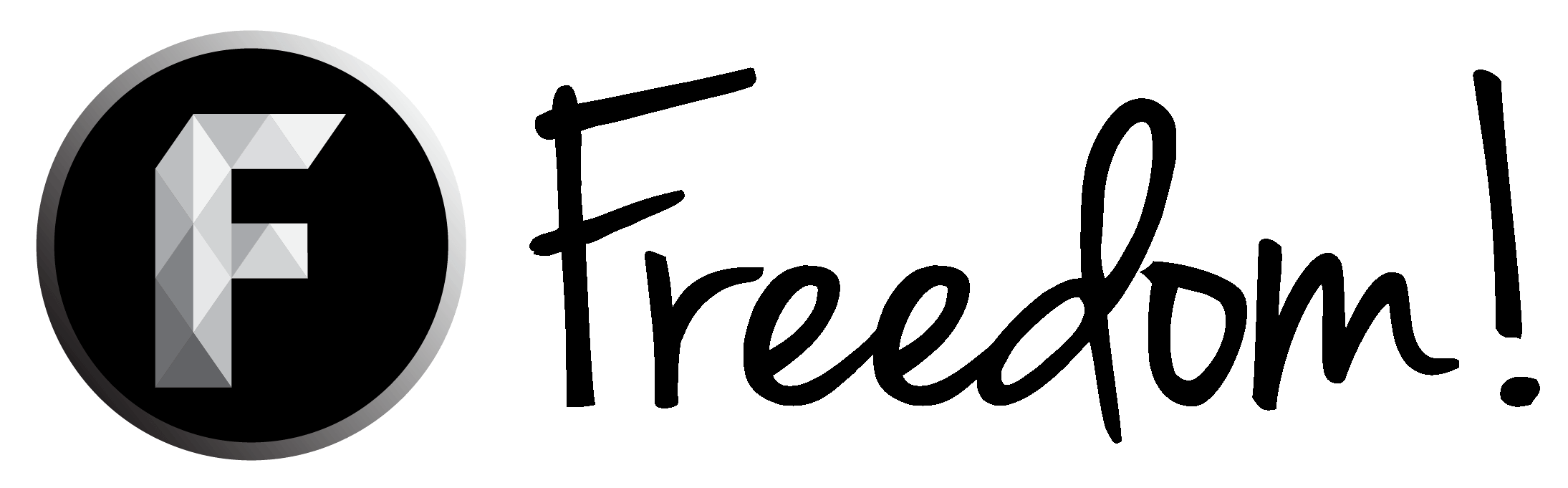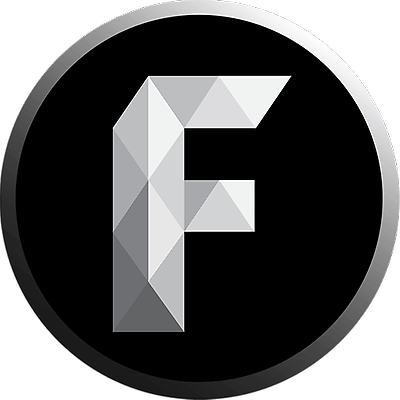Note: If you're going to share gameplay content without commentary on YouTube, please check to be sure that the developer/publisher gives permission. Just to be safe. It's usually pretty easy to find this information. Most games have official websites and typically you can locate a FAQ area where they've already been asked about this and have stated whether or not they allow free use of their game for video content creators.
Guide for posting Free Gameplay videos:
Add Resource to CRIB: https://freedom.community.tm/crib/add
➔ Category: Gameplay
➔ Title Prefix: Calm, Action, or Fantasy/MMO
➔ Title: Video Title
➔ Tag Line: Free gameplay for anyone to use
➔ Resource Type: External download URL
Screenshots and explanation as to how to get this url:
Open your video on YouTube as normal. In the address bar it will look similar to this:

Now, to get a link to download the video you simply put “ss” between www. and youtube, like this:

Go to this new link, and you’ll be given options on how to download the video. If necessary, click the green arrow button to open the box that will contain the actual download button:

This site is full of ads which might confuse users with "download here" and other call outs so let's clean that up. Right-click on the REAL Download button and get the actual download link! Select “Copy link address” of the full download link url as shown here:

That link will be verrrrry long and messy so we’re going to bring it over to https://goo.gl to shorten it up to a cleaner version. This is why I said to “copy link address” above. Now head to Google URL shortener and get the shiny download link...



Paste the shortened URL into the External download URL box of your Resource post!
➔ DESCRIPTION:
Explain what the video is, the game, brief mention of anything specific about this particular gameplay video. Include “Preview of the video:” and then the original link to the associated video where it can be watched on your channel before someone decides if they want to download it.
➔ Tags: free gameplay, raw game footage, etc.
These tags come in handy for search and recommendations; plus they're clickable so people can discover your content or gameplay by surfing those tags. They work like hashtags, but if you use # Anthony will hunt you down!! >.<
➔ Select each box for Rules, Ownership, and Permission - all 3 should be selected. This is what allows other people to have permission to use the resource you’re providing, so do not forget this step! It’s important!

At this point you’re essentially finished, and do not have to do anything else. You can click “Save” and your free gameplay resource will officially be on C.R.I.B. now!
If you want to go an extra step, you can upload a resource icon as well. This is not required, but if you want to just select the box next to "Upload resource icon" and if everything is all done and ready to go click "Save" to go to next page, where you upload the icon, and then afterward see your finished post!!
Anthony’s finished example that he posted: https://freedom.community.tm/crib/simcity-buildit-gameplay.212/
My finished example that I posted: https://freedom.community.tm/crib/first-look-at-path-of-exile.214/
Guide for posting Free Gameplay videos:
Add Resource to CRIB: https://freedom.community.tm/crib/add
➔ Category: Gameplay
➔ Title Prefix: Calm, Action, or Fantasy/MMO
➔ Title: Video Title
➔ Tag Line: Free gameplay for anyone to use
➔ Resource Type: External download URL
Screenshots and explanation as to how to get this url:
Open your video on YouTube as normal. In the address bar it will look similar to this:

Now, to get a link to download the video you simply put “ss” between www. and youtube, like this:

Go to this new link, and you’ll be given options on how to download the video. If necessary, click the green arrow button to open the box that will contain the actual download button:

This site is full of ads which might confuse users with "download here" and other call outs so let's clean that up. Right-click on the REAL Download button and get the actual download link! Select “Copy link address” of the full download link url as shown here:

That link will be verrrrry long and messy so we’re going to bring it over to https://goo.gl to shorten it up to a cleaner version. This is why I said to “copy link address” above. Now head to Google URL shortener and get the shiny download link...



Paste the shortened URL into the External download URL box of your Resource post!
➔ DESCRIPTION:
Explain what the video is, the game, brief mention of anything specific about this particular gameplay video. Include “Preview of the video:” and then the original link to the associated video where it can be watched on your channel before someone decides if they want to download it.
➔ Tags: free gameplay, raw game footage, etc.
These tags come in handy for search and recommendations; plus they're clickable so people can discover your content or gameplay by surfing those tags. They work like hashtags, but if you use # Anthony will hunt you down!! >.<
➔ Select each box for Rules, Ownership, and Permission - all 3 should be selected. This is what allows other people to have permission to use the resource you’re providing, so do not forget this step! It’s important!

At this point you’re essentially finished, and do not have to do anything else. You can click “Save” and your free gameplay resource will officially be on C.R.I.B. now!
If you want to go an extra step, you can upload a resource icon as well. This is not required, but if you want to just select the box next to "Upload resource icon" and if everything is all done and ready to go click "Save" to go to next page, where you upload the icon, and then afterward see your finished post!!
Anthony’s finished example that he posted: https://freedom.community.tm/crib/simcity-buildit-gameplay.212/
My finished example that I posted: https://freedom.community.tm/crib/first-look-at-path-of-exile.214/
Last edited: