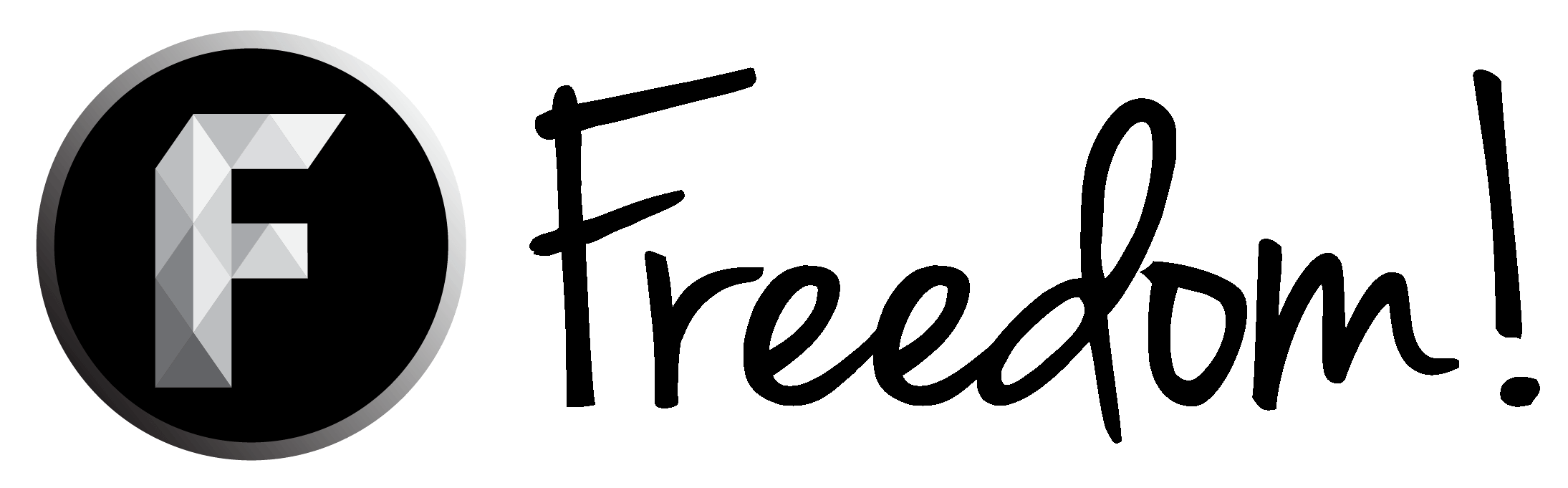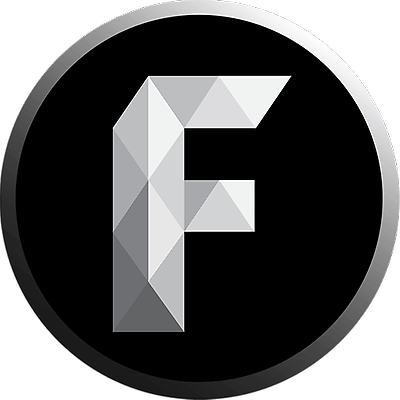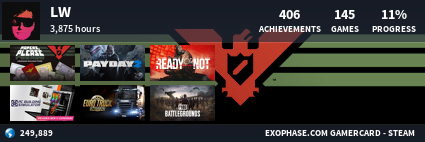CC (closed captions) is a great way to reach a wider audience when you have multiple translations! If you translate the title and description as well, that will increase your chances of being seen in those languages. You could even translate some of your tags too if you want. About 3 days ago I had 6 total translations on my most popular video. I was averaging around 4,000 to 4,500 views per 48 hours. Over 3 days I've added in new translations. Everyday I saw a new low view baseline and a higher view spike. It doubled my views per 48 hours pretty much to around 8,000 to 8,500. Now I'm at 11,000+ views per 48 hours within 3 days of translating into 38 total different languages. I translated my CC, Title, Description, and a few of my tags. It is still raising every day.
TubeBuddy Legend license is required if you want to do auto translations on your Title, and Description.
Here are a couple graph photos to show the improvement:
1 day delay on the first photo. Will be boosting up higher.


October 20th Update: 15,000 views in the past 48 hours! Still going up!
TubeBuddy Legend license is required if you want to do auto translations on your Title, and Description.
Here are a couple graph photos to show the improvement:
1 day delay on the first photo. Will be boosting up higher.


October 20th Update: 15,000 views in the past 48 hours! Still going up!
Last edited: